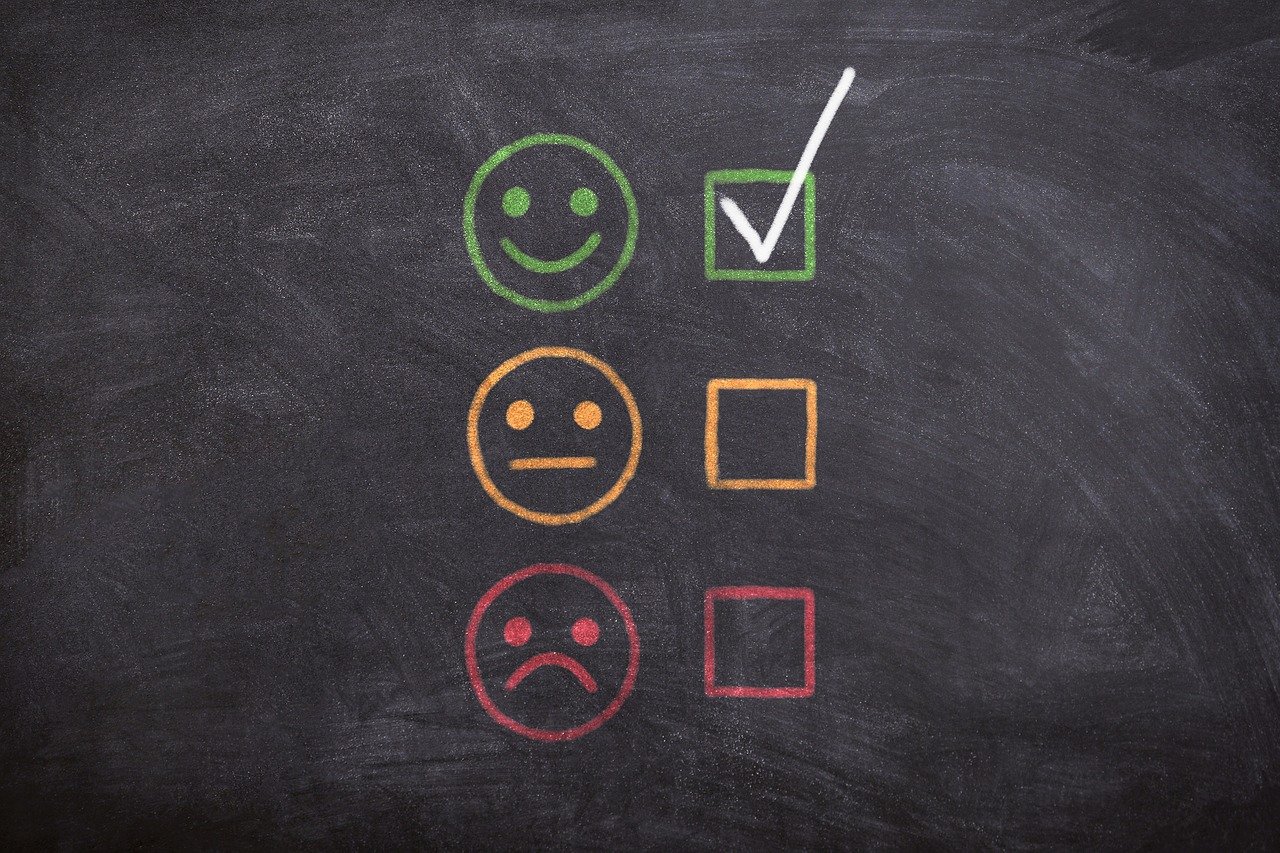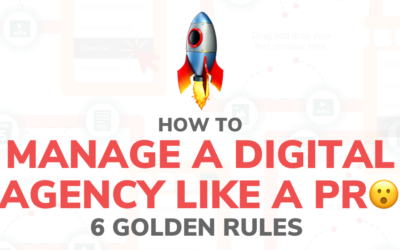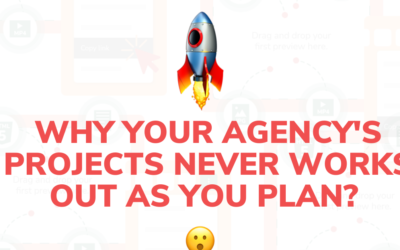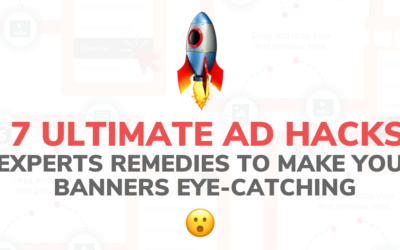We extended the Gallery option by adding the ability to make comments and approve files directly on the preview pages.
To use this option:

- Click the bulk menu '⋮’
and choose „Share”
2. Then you will see a popup with custom settings:

you can there enable / disable functions you want:
- Share as a gallery: when 'checked’, you will get one link with gallery includes all selected files, when 'unchecked’, you will get the separate link for each file
- Enable download: enable / disable Download button on a preview page
- Allow Commenting: enable / disable Comments on a preview page
- Allow Approvals: enable / disable Approve button on a preview page
or you can leave default settings and just click 'Copy to clipboard’
and send it to anyone from whom you want to get feedback.
3. To approve file, just click Approve or if change your mind, Disapprove button 😉

4. To leave a comment simply type your thoughts and hit Send

By default, when someone approves a file or add a comment, an email notification will be sent to all campaign Managers and all Guest users.

Hint:
If you want to add a comment or approve a file and you don’t have an account in Dizply, you will be prompt to
log in as a Guest by simply typing name and email – it’s because:
– we can remember you, so next time you will be automatically logged in
– you will get an email notification about new comments and approvals on that preview page
– someone who shared to you preview page will be notified when you add a comment or approve a file
If you have any questions, feel free to contact us at mateusz@dizply.com.
I will be more than glad to help you 🙂